Step 1. Turn off Credential Guard
- Download the DG Readiness powershell script: dgreadiness_v3.6.zip
- Run the script with the -Disable argument
- Reboot your computer and disable Windows Credentials Guard and VBS
- Uninstall the Hyper-V feature from the Control Panel
- Open an administrator command prompt and type: bcdedit.exe /set hypervisorlaunchtype off

dgreadiness_v3.6.zip: https://www.microsoft.com/en-us/download/details.aspx?id=53337
Open a command prompt with administrator privileges, open Powershell with the -ep bypass argument, and run the script.
C:\Windows\System32>powershell -ep bypass
Windows PowerShell
Copyright (C) Microsoft Corporation. All rights reserved.
Install the latest PowerShell for new features and improvements! https://aka.ms/PSWindows
PS C:\Windows\System32> DG_Readiness_Tool_v3.6.ps1 -Disable
Step 2. Turn off Device Guard
Follow the steps above to open a command prompt with administrator and turn off Device Guard with the following command:
mountvol X: /s
copy %WINDIR%\System32\SecConfig.efi X:\EFI\Microsoft\Boot\SecConfig.efi /Y
bcdedit /create {0cb3b571-2f2e-4343-a879-d86a476d7215} /d "DebugTool" /application osloader
bcdedit /set {0cb3b571-2f2e-4343-a879-d86a476d7215} path "\EFI\Microsoft\Boot\SecConfig.efi"
bcdedit /set {bootmgr} bootsequence {0cb3b571-2f2e-4343-a879-d86a476d7215}
bcdedit /set {0cb3b571-2f2e-4343-a879-d86a476d7215} loadoptions DISABLE-LSA-ISO
bcdedit /set {0cb3b571-2f2e-4343-a879-d86a476d7215} device partition=X:
mountvol X: /dStep 3. Modfiy group policy
Finally, modify the group policy.
Computer Configuration > Administrative Templates > System > Device Guard > Turn Off Virtualization Based Security > Disabled

Step 4. Disable Windiwos Dedender Core isolation
Disable Windows Defender Core isolation.
Setting > Privacy & Security > Windows Security > Device Security > Core isolation > Core isolation details > Off

Step 5. Config BIOS
If the above steps do not turn off VBS, turn on only VT-d or AMD-V in the BIOS settings.
Step 6. Reboot
Reboot your computer.
Step 6. Check VBS
Type msinfo.
If successful, it will “Not enabled”.



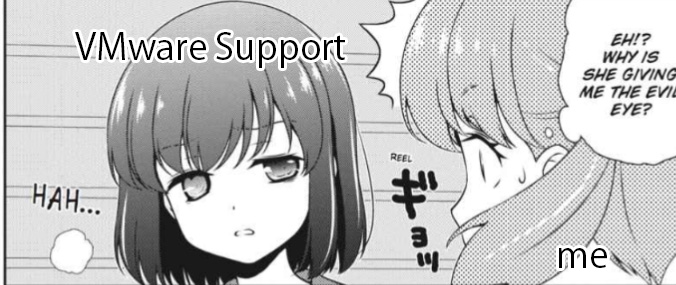
Comments